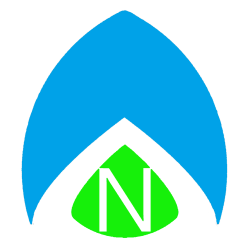UPDATE 1: How to backup Windows 7 before upgrading to Windows 10 & How to backup Windows 8.1 before upgrading to Windows 10 articles have been published!
Original article below…
Alright, lots of Windows users have seen a new icon in the System Tray, lately. Recognize this little fella?

Clicking that brings up the offer from Microsoft to upgrade to Windows 10 for free, beginning July 29th. So that sounds great. But… should you do it?
First things first, my rule of thumb: if you’re interested in Windows 10, then by all means, go ahead and upgrade! But for people who don’t necessarily like change, here’s my advice: if you have Windows 7 and you like it, ignore the upgrade (I will link to an article, below, to help you ‘hide’ and ignore the upgrade icon). If you have Windows 8 or 8.1? I would say go for it! Even if you don’t like change, I think you’ll appreciate the enhancements Windows 10 offers over 8/8.1. But, there are still some caveats.
Most importantly, WAIT. Go ahead and “reserve” your Windows 10 upgrade, but wait to install it (it won’t be available until July 29th at the earliest, so you have time to finish reading this article). Windows 10 is “free for the first year” – which means you can reserve your copy now, and after July 29th, you have until July 29th of 2016 to go ahead with the installation at no charge. After that, you’ll have to spend at least $119 to buy the “home edition” and $199 “Professional” edition. But, just because you have it reserved does NOT mean you need to install it right away. This “enrollment program” or “reservation program” will simply download all of the bits to your computer so that it is ready to be installed, and it will pop up a notification letting you know it is ready, but you will have the option of ignoring or delaying the installation. It wouldn’t be a bad idea to wait until, say, September or even all the way until January of 2016, just to make sure any installation errors get the kinks worked out. I think it is important to note that I genuinely believe it’s going to be the most reliable upgrade in Microsoft history, this is the first time Microsoft has been in full control of the upgrade path. No more OEM upgrade, no more worrying about HP or Dell releasing a new version and mailing you a CD, it’s Microsoft actually taking the reigns. However, Windows 10 is going to have a learning curve, certain applications and devices might not work right. It is, after all, a brand new version of an Operating System. Drivers could go missing, or there could be other hardware problems you’re unaware of such as a failing drive, etc…
So what should I do?
I’m going to provide additional articles for creating backups of your Windows 7 and Windows 8 computers. If something in the installation process goes wrong, you will need to be able to restore your computer to working order. Stay tuned to this spot for links on how to handle the upgrade from Windows 7, 8/8.1, or how to get rid of that icon if you’re happy where you’re at and you DON’T want to upgrade to Windows 10! UPDATE 1: How to backup Windows 7 before upgrading to Windows 10 & How to backup Windows 8.1 before upgrading to Windows 10 articles have been published!