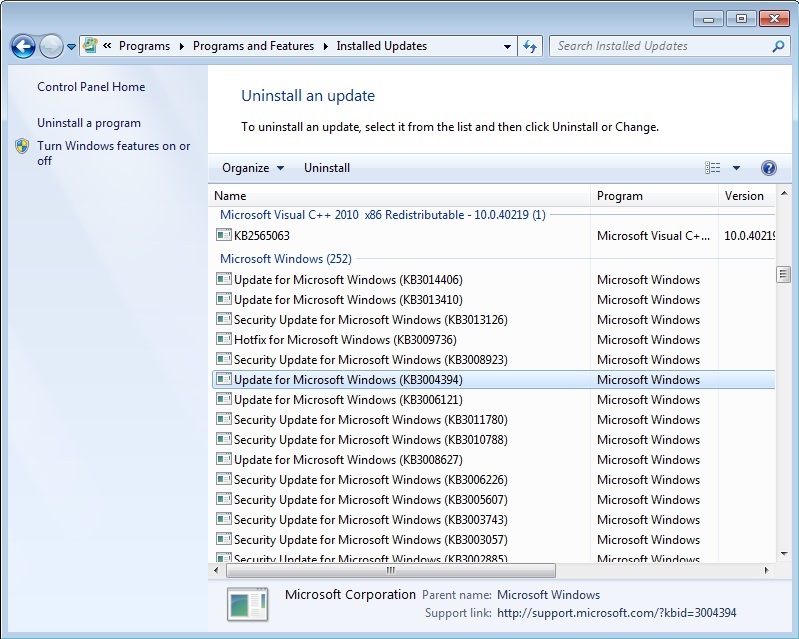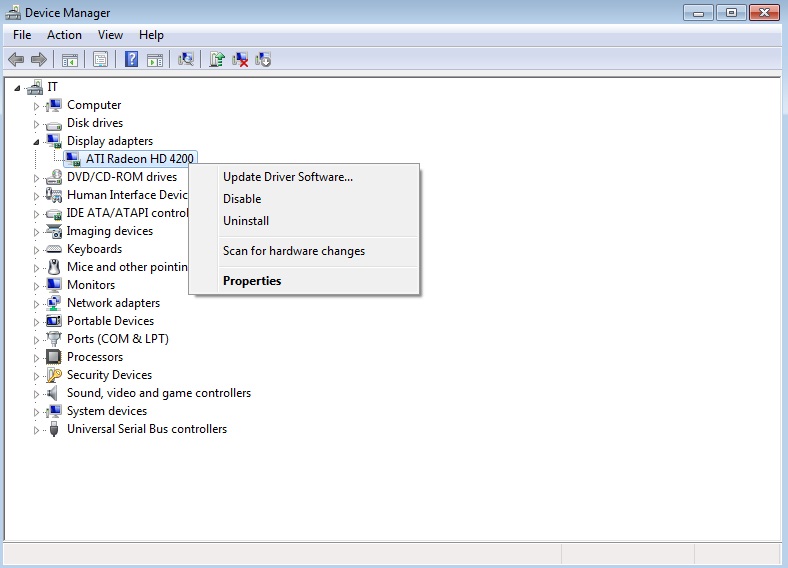Update: Our theory from the bottom paragraph has confirmed. Microsoft has confirmed that a flawed Windows Update can impact video drivers, and has issued another fix to automatically uninstall KB3004394.
You may be able to hear sound effects, as though Windows is loading properly, but the screen shows two horizontal bars, and other artifacts and colors occasionally pop up. It appears to be a bad screen or, in the case of our laptop, we thought it was a damaged cable in the hinge. But it turns out this is somehow software related.
Tap the power key. For us, this shut the laptop down. If that doesn’t work for you, you may need to press and hold the power button until the computer shuts off. Once it is off, boot in to safe mode. You should be able to see the screen in this mode. To do this, follow these easy steps:
Press the power button, then immediately start tapping the “F8” Key across the top of your keyboard. Tap it at least once a second, if not twice every second… about the time the computer would normally show the “Starting Windows” screen, you should receive a list of options. Stop tapping “F8” then use the arrow keys to select “Safe Mode” (you do not need “Safe Mode with Networking” at this time) and press Enter. Scary text will likely flash up on the screen, but this is normal, eventually, Windows will load. Things will be off color and the wrong size, but this is normal for Safe Mode.
Now, to fix the Windows Booting issue, you need to remove your display adapter. Again, follow these simple steps:
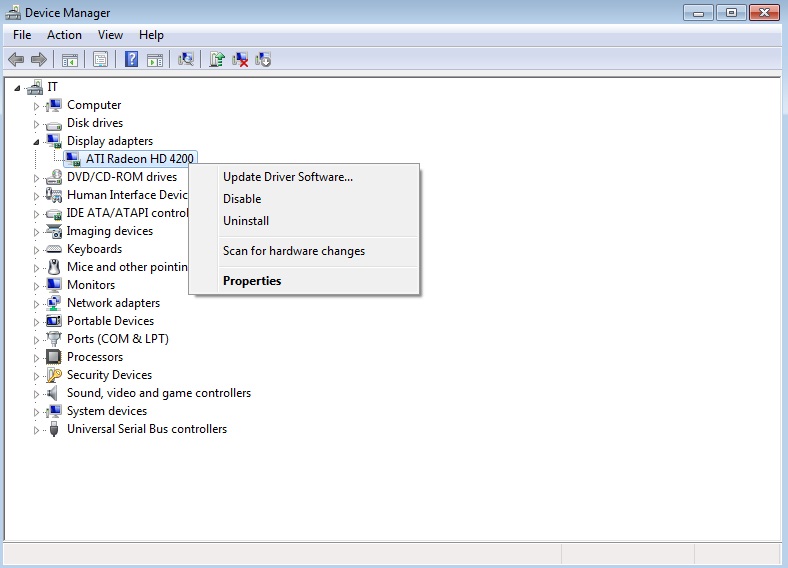
Screenshot included for instructive purposes, our actual issue happened on an Intel-graphics based laptop.
Continue reading “SOLVED: Windows not loading, black screen, bars, 12/2014”