There has clearly been an issue with Windows the Phone 8.1 Developer Preview and CDMA phones. The issue was discovered a while ago, but it wasn’t an issue you were aware of, typically, until it was too late. My issue was that, after having to “factory default” my phone, it refused to properly reactivate with my carrier, Sprint. I had texting and voice calls, but no data or picture messages. Some research suggested the APN data just needed to be filled in, but calling Sprint resulted in being told that they don’t give out APN information because they provision over NAI, and their support forum was painfully not supportive.
Complaints aside, there is a way to fix this. The biggest thank you for this goes to Benito Sifuentes, he linked to the files necessary for this fix.
On your computer, follow the instructions for disabling Driver Signing in Windows 8/8.1 (there is a bookmark file included in the download to take you to the same page – if for any reason it stops working, contact us using the comments below and we’ll even include instructions for this if necessary!). Once disabled, or if you have Windows 7, you will be prompted to “Continue Anyway” at some point during the installation of SamsungUSBDriver.msi.
From here on out, follow these simple step-by-step instructions!
- Download and extract all of the files in the SprintATIVSNeoFix.rar (using WinRAR) file to a folder on your computer (on the desktop makes it easiest to find).
- Install the SamsungUSBDriver.msi.
- Power off your phone.
- Hold the Volume Up + Camera Buttons, then press the Power Button to power on the phone. Continue to hold Volume Up + Camera buttons until the “Download Mode” screen appears.
- Plug the Phone in to your computer via USB cable. You may see the Windows “Device Setup” Window appear. Allow it to finish, it may take several minutes.
- Run the flasher program, which is the red icon from the downloaded folder, WP8_SMD_binary_USB_Downloader_Ver._3.47.exe.
- In the lower left, click the yellow colored folder and browse to the SPH-I800_VPUAMG6_R folder inside the extracted files. Double click the only “.wp8” file in the folder. Allow the checksum process to complete, depending on your computer, this may take a few minutes.
- In the lower left, click the green colored folder and browse to the SPH-I800_VPUAMG6_R folder inside the extracted files. Double click the only “.csc” file in the folder. Allow the checksum process to complete, this one will be much faster.
- All other boxes that currently say “NONE” can be left alone.
- As long as the Device Setup process was allowed to complete, everything should be ready for you to click “Start” near the dead center of the flasher program. Click Start. You will see animations in the “Channel Information” boxes begin to move around, and the screen on the phone will also reflect progress.
- note: if the start button does not allow you to click on it, that means it hasn’t detected the phone in download mode. First, ensure you didn’t skip step 4. If it still doesn’t work, view the comments below this post for an alternative driver to try.
- This will take several minutes, but the progress bar on the bottom of the phone or in the upper left of the flasher should make gradual process. It will reach 100% multiple times. The phone will reboot, and Windows may make the sound of the device disconnecting, but DO NOT unplug the USB cable at any point during this process, or you will risk completely bricking the phone.
- Allow the phone to reboot. Eventually you will reach the activation screen. At this point it is safe to unplug the USB cable if you wish. My phone actually reported failing the activation process, but features which were not working before, such as 3G Data connectivity, were finally working again!
- From here, my phone worked like it used to, everything was back to normal. At this point I will be searching for OTA updates from Sprint, and, personally, I’m not planning to reinstall the Developer’s Preview. At least not until I get some sort of confirmation that it’s a little more CDMA friendly.
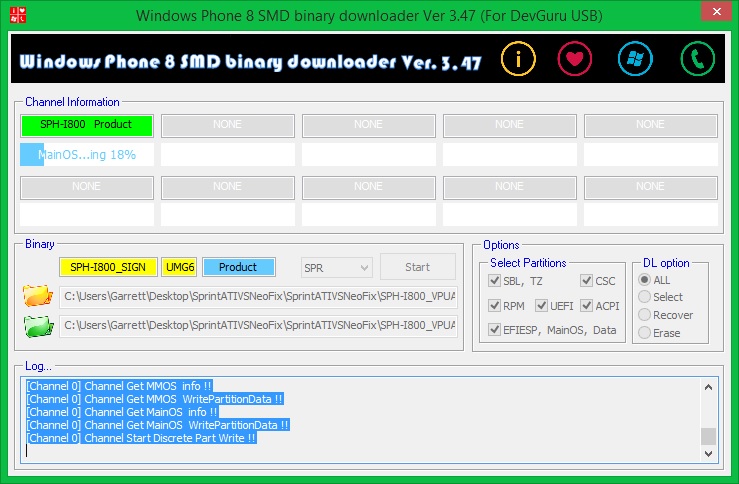
Please post feedback and questions in the comments below. It took me days to find this solution and piece together something that worked, but I’m glad to say it’s finally working.
