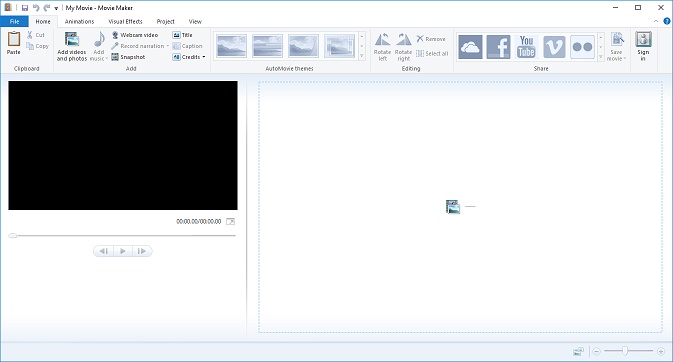I’ve launched yet another web property, because I’m not busy enough in my life! 🙂 Coming soon, TheWindowsUpdate.com. Right now I just have a bunch of placeholder stuff up on the site, but soon I’ll be putting some real content up, I may even import many of the Windows-related tech support articles from this site. Mostly, I intend for The Windows Update to just cover the major news highlights that come from Microsoft HQ and offer some personal commentary on the latest news regarding Windows, Xbox, HoloLens, Surface, Office, Outlook, and other products! So visit the new site when you get a chance and if you’re looking for any kind of news from Microsoft, take a look at TheWindowsUpdate.com!