The video embedded above, courtesy of GamesRadar, showcases a new mode for Mortal Kombat on the PS Vita, called the Bonus Challenge Tower. This tower lets you play through what are essentially a series of mini-games all designed to take advantage of the mobile platform’s capabilities. Some require you to tap or swipe the screen, some use the accelerometer. My questions for you are, do you think these help or hinder the game play? How would you feel if they were part of the primary game play? Would you be more or less apt to play the game if it were like this throughout? Would you play the challenge tower, even if it is just as a novelty, or will you avoid it completely? Discuss below, if you’re so inclined, and if you do, I’ll join in! 🙂
Author: admin
Got that Retro Gaming Itch
Another time for a walk down memory lane. Join me. Today’s topic, as every Friday, is gaming.
Sometimes there’s nothing like a classic. There’s just no substitute for reliving the good old days. And while I love the Wii’s virtual console as much as the next guy, the fact remains that I don’t have an NES controller in my hand and I just feel like something is just a bit off. Still, I make due… my NES is safely tucked away, but some day I’m not going to be able to resist it’s calls and I will have to blow the cratridges out just to show them I still care.
Just like this week. When I realized I had a balance sitting in my PayPal account that I had nearly forgotten about. It was like surprise money! Money I hadn’t worked in to my budget, therefore, it was easy to spend. I know. People like me are what’s wrong with the American banking system. But we’re great for the economy! So spend I did!

When I was a kid, I had a Gameboy. I only ever had five games for it. I don’t remember for sure what they all were, but I know there were five, because that’s how many fit in the clear plastic case that came with all of the Gameboy’s in Nintendo’s Play It Loud! series. I had a clear Gameboy, just like the one pictured above. And I had to give in and buy exactly what I had before.
It’s a new era. I could’ve picked up an Advance, a Gameboy Pocket, or even a Gameboy color. But no – I had to relive my childhood, just as it was. Metroid II: Return of Samus, and a Clear “Play It Loud!” big, fat Gameboy. It’s in the mail.
I go through these phases. A few years ago I recalled what rediculous fun the Virtual Boy had been. I now have TWO of the consoles and a substantial collection which may exceed 75% of all of the games ever released on the console in both the United States and Japan.
I often wonder if I’m going to stick with “emulation” and things like the Virtual Console (I like to “go legit” whenever possible, and trying to play ROMs on the PC never had the right feel, to me). But then I get this urge to be a completionist, and I miss the feeling of sliding the power button up on the Nintendo 64, or pressing the Eject button of the Super Nintendo. I even remember buying the “revised” NES console when I was a kid, because I had heard it would have less trouble playing games (the Super Nintendo would play anything you threw at it, almost 100% of the time, why wouldn’t this!?).

I didn’t get very far with my experiments. After a few minutes of trying, the worth-while efforts of blowing imaginary dust off of copper pins were worth every effort, so long as it meant I would be able to use my Game Genie from Galoob! Nothing else mattered to me more – when I realized that the extra width of the Game Genie wouldn’t be accomodated by the new smaller Nintendo Entertainment System, back in the box it went, and I returned it to the store. I wouldn’t do without my unlimited turbo in Excitebike.
I remember all of those things I had throughout the years: the Super Scope Six that I borrowed from a friend, the Game Genies, the Super Gameboy, when my “soon to be ex friend” erased my Super Metroid save files… and the fact that the NES in my parents’ attic (waiting for me to have a more permanent residence) is the same one I’ve had since I was 7, and my dad brought it home from a yard sale after finding it for thirty five dollars. I remember it so clearly – the car was parked on the street out front of our house. I still can’t recall any reason why it wasn’t in the drive way, we only had one car at the time. But he popped the trunk of that Ford Tempo, and there it was. A Nintendo. Two controllers. A gray Zapper. The power brick and RF Switch. And Mario Brothers with Duck Hunt. Throughout the years it had stickers applied to it (stickers from my Dentist Office visits, of Mario and Yoshi holding Tooth Brushes, of course), and removed – but it was never tarnished with a marker, or a name written on it, or manufacturer’s stickers peeled off of it. I’ve always been a bit picky. Games I bought new I kept in pristine condition, boxes, manuals, and any other inserts. Games I bought used I was always a little sad if they didn’t have all of the goods included. I remember my first “other” game was Mega Man III – not even a dust cover for it. I remember the weird line under Top Man’s portrait on the level select screen. I still find it the best in the series, and this strong connection is undoubtedly why.
As you know by reading the about me page, I sold most of my gaming history off at one point. And as I slowly regain it, I wonder if it’s an homage to my nerd past, or just an early mid-life crisis? But either way, I’m glad to be taking part in it. And I’m glad you’re all along for the ride.
How to create strong but easy to remember passwords
Thursdays are the day of the week when I post some personal thought, but this week I’m thinking about passwords, so this will be a bonus “From the Help Desk” tip!
Password policies get out of hand, sometimes. I understand the need to be secure, but I will never understand why we IT nerds make it so difficult for the rest of you. We require your password to be at least 8 characters long. It must meet 3 of the 4 following requirements: 1 (or more) upper case letter, 1 (or more) lower case letter, 1 (or more) special character, and 1 (or more) number. Oh, and it can’t be similar to any of your 25 previously used passwords. It can’t have more than 2 sequential letters or numbers (sorry, ghillieSuit123, you didn’t make the cut!), and if it includes an identifiable portion of your first or last name, it will be rejected. We also lock you out after multiple log-in attempts (to prevent others from “cracking” or “brute forcing” your password by going throug the dictionary one word at a time).
Did you follow all of that? Me neither, and I’m one of those people responsible for making it all up. And that’s my problem with passwords. We make them so insanely complex that everyone needs to write down their passwords. Defeating the entire purpose of the password. Now, it’s true, people think mostly that a slip of paper in a desk drawer isn’t a huge security risk in this day and age. Computer crimes, password theft, etc… it all happens in the ether when groups hack large databases and steal hundreds of thousands of passwords at a time (as was the case very recently at my regional power company). But if you think that nobody would ever try to break in and steal your computer, you’re sadly mistaken. And some may go far enough to look for the passwords to go along with them. These things do still happen.
Or, more likely, it could still just be as simple as a co-worker taking the information and impersonating you on the network and getting you fired. Anything can happen. We want your password to be secure, but I’m on your side: I hate that we make you change them so frequently. If we could trust you to just not give your password out, then you would have one password, and not have to write it down. It’s frustrating. But unfortunately, it doesn’t look like the “password policy” is going to change any time soon.
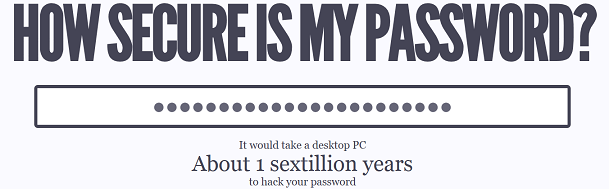
So here’s what you can do about it. There are some simple services that will help you adhere to password policies in effect where you work. One will help you determine if your password is strong (or generate a strong password for you to use). That site is at HowStrongIsMyPassword.com. A more fun website to see if you’re really safe is HowSecureIsMyPassword.net. This website really entertains me. You can put in your real password and see how long it’s expected that a modern computer would take to crack your password. My “work” password, according to the website, would take 102 million years to “crack” if a hacker were to try some sequential combination of characters (example: a? ab? abc? a-z? ba? bb? bc? and so on, until all possible combinations of letters and numbers, symbols, and numbers are exhausted). While it’s an impressive number, it’s all for naught if somebody can just look on my desk and find my password on a post-it on my monitor.
So just do your part to make your password fun. Most systems, like the computer in your typical office, will gladly accept characters such as spaces and even “!” exlamation marks. I encourage you to write a sentence with your password. Try it! It’s easier to remember, and harder to guess – even if someone knows you. For example, according to HowSecureIsMyPassword.net, it would take 62 sextillion years to crack your password if you made it something as simple to remember as “This is my password!” Another simple password to remember could be “I listened to 45’s growing up!” – not an easy thing to guess, and to crack, it could take 24 duodecillion years! So go on, try it!
I would like to thank DarkMethod45 for sharing “How Secure…” link with me, and inspiring part of this article.
RAD Now! is THE Weather Radar App I've Wanted
My entire life I’ve wished I could see radar weather images of where I was standing. And with the advent of smart phones, I thought I would have it. But alas, years have passed, and nothing like it had come along, until the “RAD Now!” app appeared on Windows Phone 7.
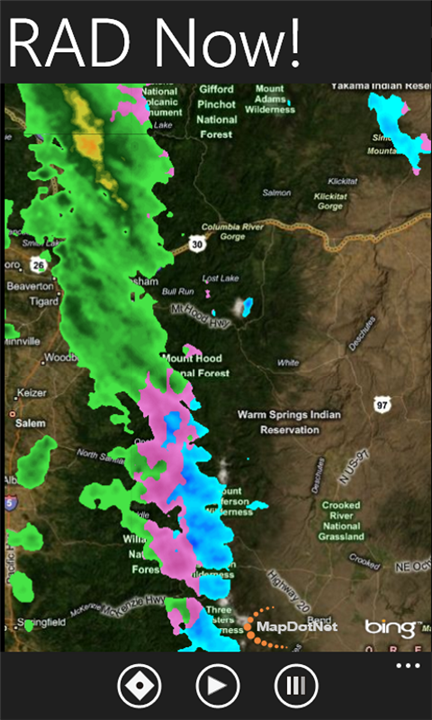
RAD Now! is available for FREE on the Marketplace, and has one specific purpose. Pinpoint your location, find you on a map, then show you composite images of what the the weather is doing in your area. Lots of apps will give you hour by hour weather projections, but nothing lets you know what’s actually coming your way than a good look at the radar. You can either look at just the latest radar image, or even put together an animation of the last hour. So go pick up RAD Now! in the Windows Phone 7 Marketplace.
