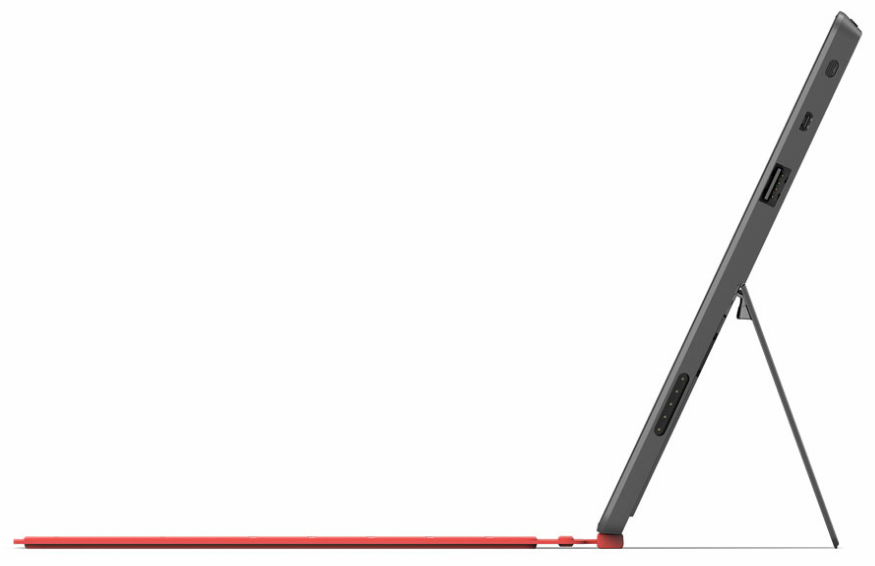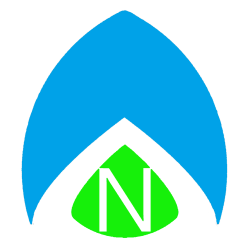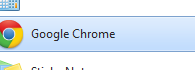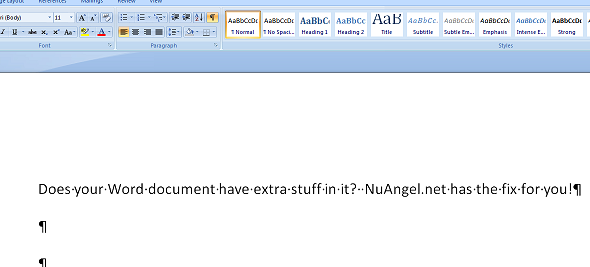When you click links, most specifically links in your Outlook email client, you receive this error message: “This operation has been cancelled due to restrictions in effect on this computer. Please contact your system administrator.” Now, for the magic question that might blow your mind… have you ever had Google Chrome installed, and just recently uninstalled it?
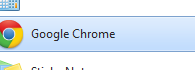
If you say no, you can keep reading, the solution applies to many scenarios, but the Google Chrome uninstall is the most common. Google has supposedly fixed this is newer uninstallers, but I still see the problem all the time. The file association in the registry is still pointing to Chrome and can be fixed by modifying certain registry keys… but I’ve put together a handy .REG file that you can download, double click, and be done! Don’t forget to exit and re-open Outlook for the fix to activate. If you’re more intersted in what registry keys are being modified, you can right click the .reg file and select “EDIT” to see the keys that will be changed in plain text.
Download NuAngel.net HTML links fix
Microsoft has also developed a “FixIt” utility for this purpose, so if you don’t trust a random stranger making changes in your registry, I understand! You can download Microsoft’s official fix for Hyperlinks not working in Outlook (vague enough?) from their knowledgebase.