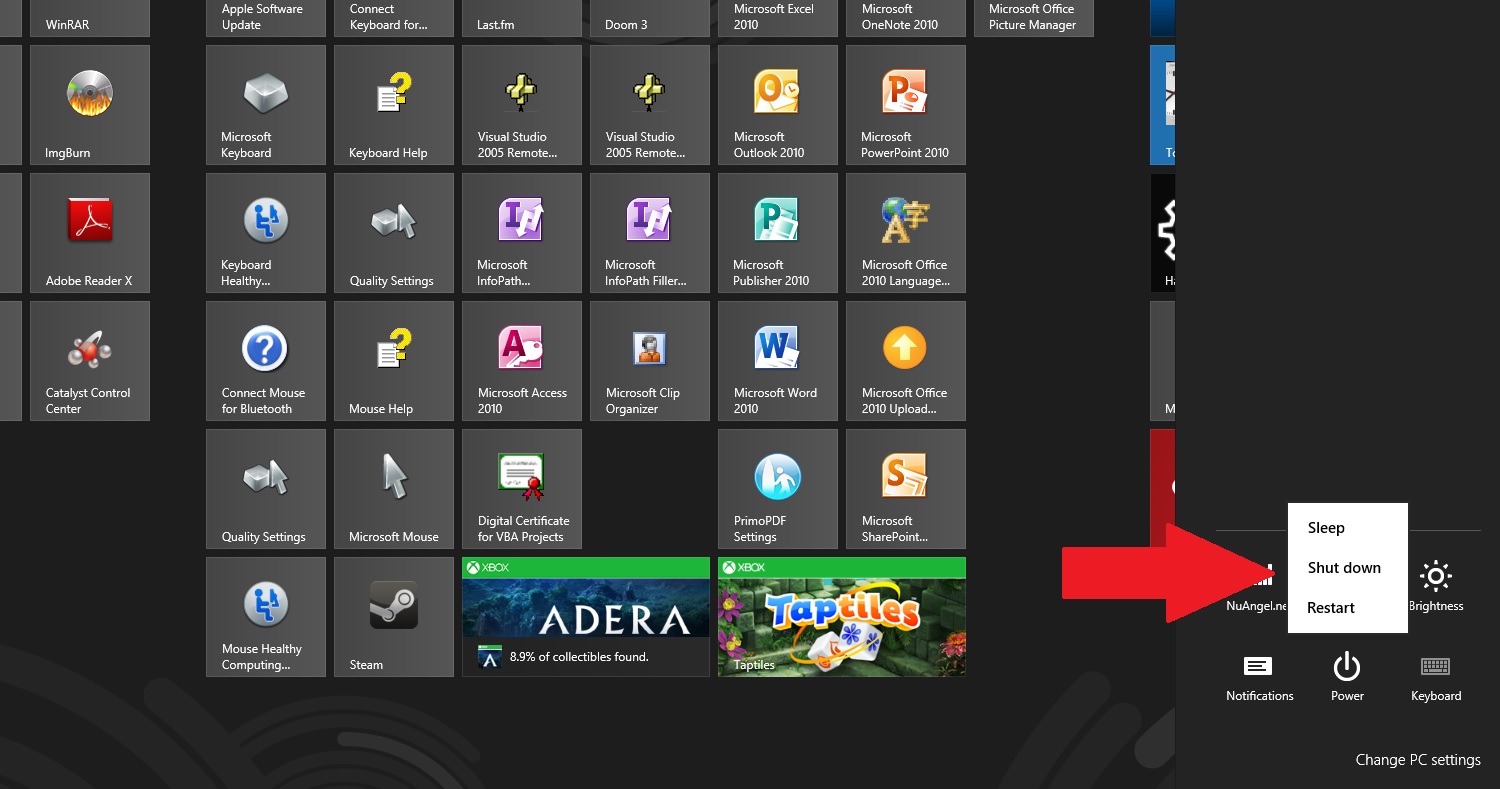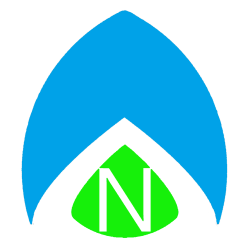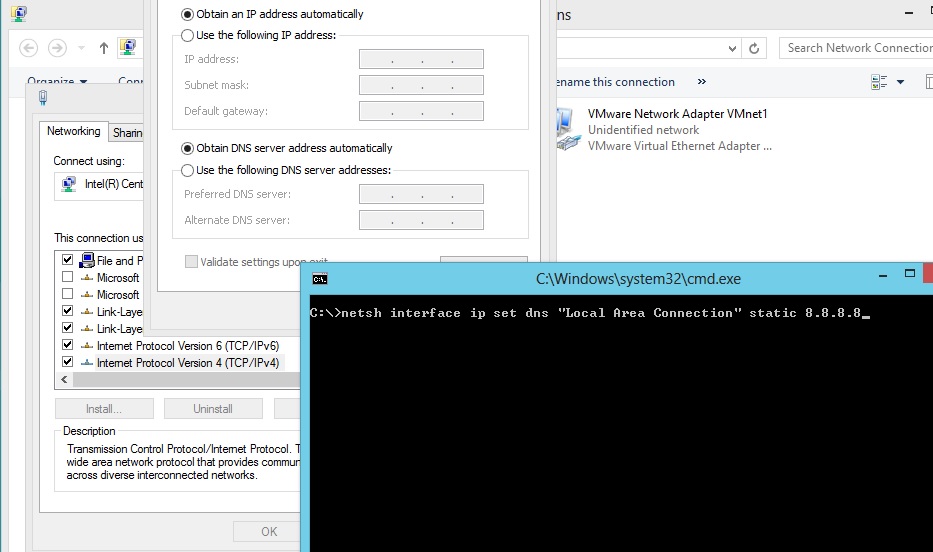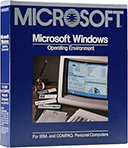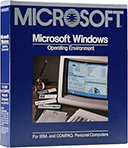
It’s Tech Tip Tuesday. It’s November 20th, 2012. 27 years ago today, Windows 1.0 was shipped. For just a geek trip down memory lane, here is the official version log / change log for versions 1-3 (essentially, anything before Windows 95). It’s too bad that the official Microsoft “history of Windows” page hasn’t even been updated with relevant Windows 7 or Windows 8 information, yet. Still, I thought it would be fun to read through the official “change log” of the earliest versions of Windows that only some of us even remember!
Version Date Requirements
------- ---- ------------
1.01 11/85 - MS-DOS version 2.0
- Two double-sided disk drives or a hard disk
- 256K of memory or greater
- Graphics-adapter card
1.03 8/86 Requirements
- MS-DOS version 2.0
- Two double-sided disk drives or a hard disk
- 320K of memory or greater
- Graphics-adapter card
Changes:
- MS-DOS version 3.2 support
- Enhanced keyboard support
- AT&T 6300 and AT&T 6300 Plus support
- 14-, 18-, and 24-point sizes added to
TimesRoman and Helvetica fonts
- Generic/Text Only printer driver added
- PostScript printer driver added
- .WRI extension used for Windows Write files
(version 1.01 used .DOC extension)
- Support for all features of the international
version
DDL 1/87 Windows Device Driver Library Volume 1
Additional support for display devices,
printers, and pointing devices added
1.04 4/87 Requirements
- MS-DOS version 2.0
- Two double-sided disk drives or a hard disk
320K of memory or greater
- Graphics-adapter card
Changes
- IBM Personal System/2 support
- COMM.DRV revised to support ept port for IBM
3812 Pageprinter
- HP downloadable soft font support
2.03 11/87 Requirements
- MS-DOS version 3.0
- Two double-sided disk drives or a hard disk
- 512K of memory or greater
- Graphics-adapter card
Changes
- Overlapping windows instead of tiled windows
- LIM Version 4.0 expanded memory support
- Dynamic Data Exchange (DDE) support
- SMARTDrive disk-cache program included
- Revised .FON format for screen fonts
- NEWFON.EXE included to convert 1.x font
format to 2.x font format
- Revised Paint file format
- CVTPAINT.EXE included to convert 2.x
Paint file format to 1.x format
- About command moved to File menu from System
menu
- Printer Timeouts option added to Control
Panel
- Mouse Acceleration option added to Control
Panel
- Warning Beep toggle added to Control Panel
- Notepad About command reports
- Remaining Free Space
- 3812 Pageprinter no longer supported
2.10 5/27/88 Requirements
- 512K Memory
- MS-DOS version 3.0 or later
- One floppy-disk drive AND one hard disk (note
that a hard disk is now required)
- Graphics adapter card (the box notes: IBM
EGA, IBM VGA, IBM 8514, IBM CGA, Hercules
Graphics Card, or compatibles)
- Use of the Microsoft Mouse is optional
- Packaged with 5.25-inch 1.2 megabyte
disks OR 3.5-inch 720K disks, plus an
order form for free 360K 5.25-inch disks
Changes
- New HIMEM.SYS driver allowing the use of the first
64K of extended memory to store part of Windows,
giving approximately 50K additional conventional
memory inside Windows
- Support for approximately 65 more printers than
version 2.03, bringing the total supported
printers to approximately 127
- Support for additional computers
- Support for additional display devices
2.11 3/13/89 Requirements
Same as Version 2.1
Changes
- Accounts for memory freed by XMS when computing
the maximum swap size allowed
- Increased minimum bankable memory required for
large frame EMS
- Setup program no longer terminates when
incompatible driver is encountered
- Setup corrected to permit set up on 512K machine
with MS-DOS version 3.3
- Updated COMM.DRV to solve handshaking problems at
9600 bits per second (BPS)
- Updated HPPCL.DRV driver that supports LaserJet
series IID, Olivetti LP 5000, Toshiba
- PageLaser 12, and Intel Visual Edge
- Updated PSCRIPT.DRV driver that supports
Olivetti LP 5000 in PostScript mode
- Printing speed increased
- Windows/386 WINOLDAP.MOD modified to support high-
resolution displays
Additions
- AppleTalk library (must accompany the new
PostScript driver)
- Toshiba 24-pin printer driver
- 8514/a driver for Windows/386
- /E switch to adjust large frame EMS threshold
3.0 5/22/90 Requirements
2.11 requirements plus the following:
- MS-DOS 3.1 or higher
- 640K Conventional Memory
- 256K Extended Memory
Changes
- Windows runs in protected mode -- direct extended
memory access
- 386 enhanced mode virtual memory provides more
memory than physically in RAM by swapping blocks
of RAM to the hard drive.
- Color palette managed by Windows 3.0
- Device-independent color bitmap support
- Improved network support
- New dialog boxes, system fonts, and menus
- Graphical environment
- New HIMEM.SYS XMS (spec. 2.0) driver. 16 MB
support
- EMM386.SYS expanded memory manager
- 32 printer drivers supporting 170 different
printers -- including HP LaserJet III series
- MS-DOS programs run in a window
- Three mode operation (real, standard, 386
enhanced).
- Icon-based Program Manager
- Tree-structured File Manager
- Asymetrix Daybook 1.0a bundled
3.00a 10/31/90 Requirements
Same as Windows 3.0
Changes
- Maintenance release of 3.0 focusing on very
specific problems with:
Networking
Dynamic Data Exchange
Low-memory conditions
Setup
Extended character support for printers
- Retail package shipped with Windows Q&A booklet
3.00a
Multimedia Fall
Extensions 1991 Requirements
Multimedia PC (MPC) Specifications:
- 80386 sx or dx IBM compatible
- 2 megabytes RAM
- VGA or higher (16 color minimum)
- 30 Megabyte hard drive
- CD-ROM (with audio output support)
- 2-button mouse
- Audio hardware
Changes
- Available only through hardware OEM
- New device drivers to connect with specific MPC
hardware.
- Introduced Media Control Interface (MCI)
- Enhanced Control Panel includes screen saver,
video driver icon (Drivers), joystick control,
driver installer, event based sound control,
and MIDI mapping control
- New Accessories: MPC Alarm Clock, Media Player,
- Sound Recorder
3.10 4/6/92 Requirements
- MS-DOS 3.1 or later
- IBM compatible 80286 or higher (386 recommended)
- 640K Conventional memory
- 256K extended memory (XMS v 2.0 or higher)
- 1024K extended memory recommended on 80286
- 2048K extended memory recommended on 80386
- 5.25-inch (high density) or 3.5-inch floppy
drive
- Fixed drive with 6 megabytes free (10 megabytes
recommended)
- EGA, VGA, SVGA, XGA, 8514/A, or Hercules video
card or 100% compatible card, and monitor
- Mouse recommended
Changes
- Available in upgrade or full package (upgrade
does not require earlier version)
- Improved Setup program offers express, custom,
network, and troubleshooting setup
- Computer-based Windows 3.1 tutorial
- Consistent dialog boxes
- Improved online Help
- OLE Drag and drop, OLE support in many applications
- Improved File Manager
- Improved printer support through use of
UNIdriver
- New video drivers support MS-DOS graphics in a
window
- WD1003 virtual hard drive controller
- Virtual memory changeable in Control Panel
- Standard and enhanced mode operation only
- TrueType scalable font support
- Includes multimedia extensions (inclusions)
- Includes new SMARTDrive version 4.0, HIMEM XMS
manager 3.0, new EMM386.EXE
- Standard mode can now run with EMM386.EXE running
- Documentation includes "Getting Started" manual
- 266 different types of printers supported
3.11 12/31/93 Requirements
- Same as version 3.1
Changes
- Certificate of Authenticity
- More sophisticated hologram and an MS (3M) sticker
on box
- An 800 number to call (in the United States &
Canada) and check for product legitimacy
- Updated drivers
- Five updated core files
- NetWare support files (from Novell)