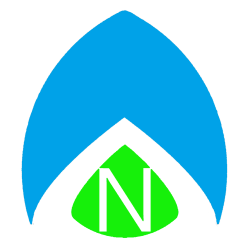The Xbox 360 was really the console that made downloadable content a standard. Weather it was horse armor or Xbox Live Arcade games, or even movies and music, Xbox Live has really made downloading to your console a standard in the gaming industry.
Unfortunately, thanks to software piracy that even I was a part of in my younger days, it became necessary for Microsoft to tag the things you download with licenses that tie directly to the console you’re downloading them to. But what if you suffer from the dreaded 3 Red Lights? Or if you just wanted to buy a bigger hard drive, or to buy the latest and greatest Xbox 360 Slim? Where does all of that money you spent on downloads go? Lucky for you, there’s the Microsoft License Migration Tool. It’s a little bit of a pain in the neck, but it’s far better than losing the hundreds of dollars you may have spent if you’re like me.
The website does a great job of walking you through the process, I’ve had to do it twice myself (once for a Red Ring of Death and once when I upgraded to an Elite). It really is pretty simple, and if you have questions, you’re in luck, because Microsoft has a Frequently Asked Questions page about the process, so you can read up, be confident, and migrate!