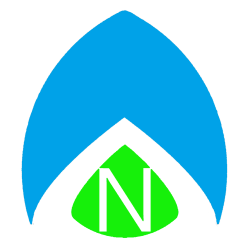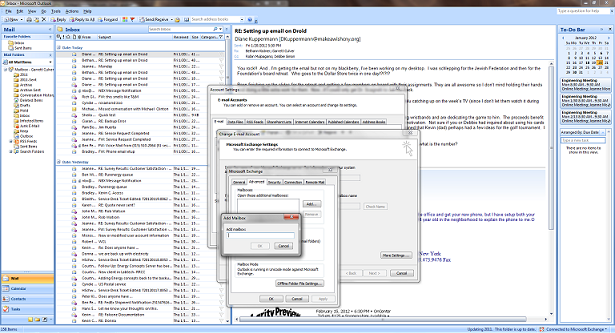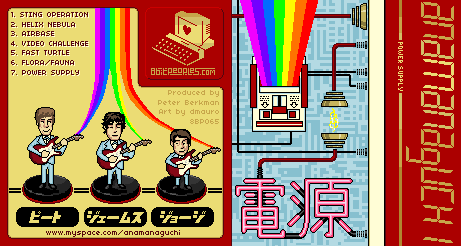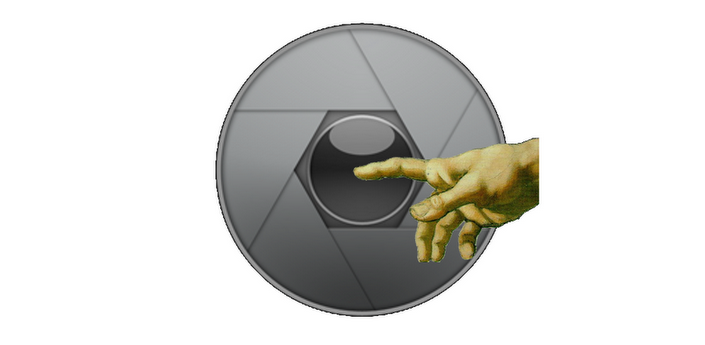
Years ago, the term ‘MySpace Whore’ was invented, to describe the people who put pictures they’ve taken of themselves on MySpace. The pictures, generally speaking, were… we’ll say provocative. And almost all of them were taken by holding a camera or phone at arm’s length, and looking away from the camera, as if you had no idea you were about to take this picture of yourself.
While this program feels like it might have been a few years past the time when it was most needed, it’s not entirely uncommon that a person or group of people may want to take pictures of themselves. Maybe you’re somewhere where nobody else can take your picture, or you’re at a sporting event where people probably take the time to take your picture, etc… that’s where Big Camera Button comes in to play.
The app is very straight forward in concept. They’ve added features since the debut, but the primary function of Big Camera Button is to make it easier when taking pictures of yourself. Most Android phones don’t have a dedicated “camera” button. Taking a picture of yourself means holding your phone out, then touching ‘just the right spot’ on the screen while the phone is turned around and you can’t see what you’re touching. This can be frustrating. So download this handy little app and get yourself back to 2006!