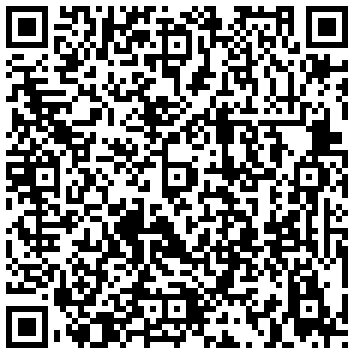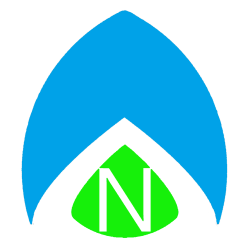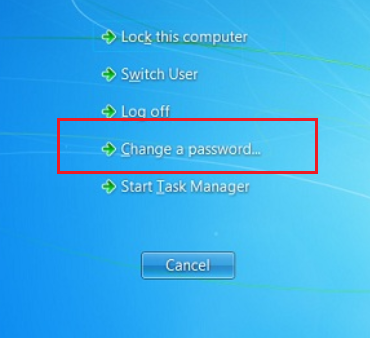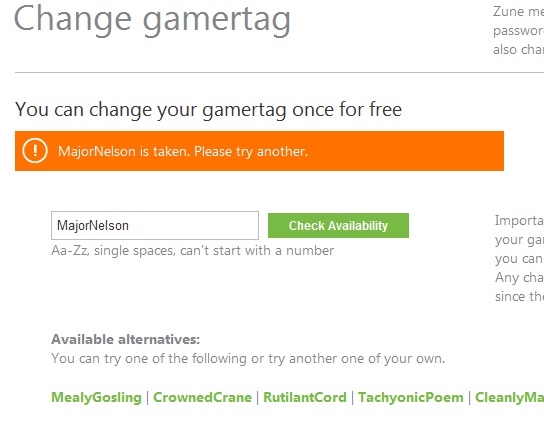App 2 SD does more than you might think it does! True, the primary function of this small, free download for Android is to make it easy for you to find applications that are taking up space on your phone’s internal memory and relocate them to the SD Card. When you load the app you can see what programs you might have missed anad need to move over yourself. It also has a handy notification feature which will let you know if an app that you just installed can be moved to the SD Card.
But here’s the bonus feature that blows me away, and I wonder if it could’ve saved me the hassle of wiping my phone a few weeks ago. When I load the application up, it will tell me that I can free up cache on my phone by deleting the collective temporary cache files of several applications. So far I haven’t had it remove any vital data – I haven’t lost any Browser favorites, I haven’t had to log back in to the Facebook app, nothing like that. It works very well and keeps my phone from running low on memory, since the internal storage on the Evo Shift 4G isn’t quite what I had hoped. But this app helps!