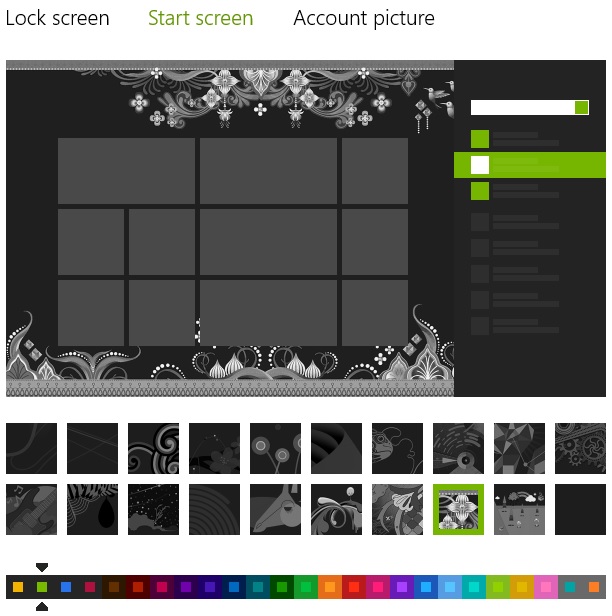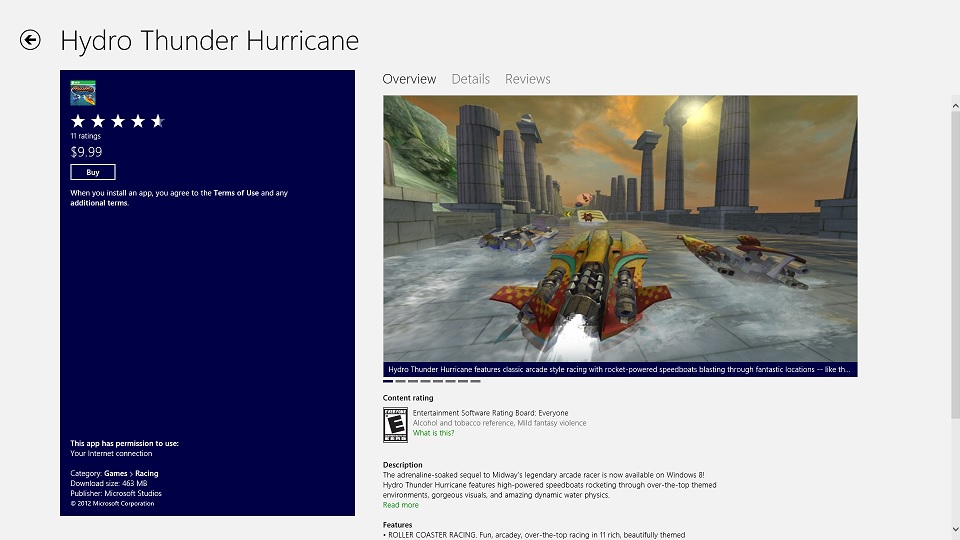
There it is. Hydro Thunder Hurricane. In the Windows 8 app-store. For $9.99. When I first mentioned that Hydro Thunder would be coming to Windows 8, I thought it would possibly be free, for me, because I had already purchased both the Xbox 360 version of Hydro Thunder Hurricane, and the Windows Phone 7 version of Hydro Thunder Go. But, alas: it’s not free to me.
I am logged in with my same, unified LiveID, but if I want to play Hydro Thunder Hurricane on my Windows 8 PC – I’m stuck shelling out yet another ten dollars. I’m disappointed. But what is going to hurt worse? I have this sneaking suspicion that any apps I buy in the Windows RT store will not translate to buying the same Windows 8 “x86” app. We’ll find out this weekend, my Microsoft Surface RT tablet should arrive in the next few hours. It will be a tell-all moment for just how much app-purchasing I’m going to be doing in the new Microsoft ecosystem.
If I buy a Windows Phone 8 and none of the apps are compatible with my RT Tablet, and none of those apps are compatible with my Windows 8 app-store purchases… just what was the point of the app-store? Locking users in to only making purchases from one place? Then requiring them to pay for the same thing three times? I understand that there is bound to be some fragmentation – not all of the platforms can do the exact same things – there need to be certain limitations. But to offer the same application on multiple platforms but to charge for each one? That will infuriate many, many people. There will be a backlash if that is actually the case. But today is just Windows 8 Launch Day, October 26th, 2012. Maybe I’ll be in for a pleasant surprise. Time will tell, and I’ll be sure to write about it when I find out more. Just look for all of my Windows 8 related articles in the Windows 8 Archive.