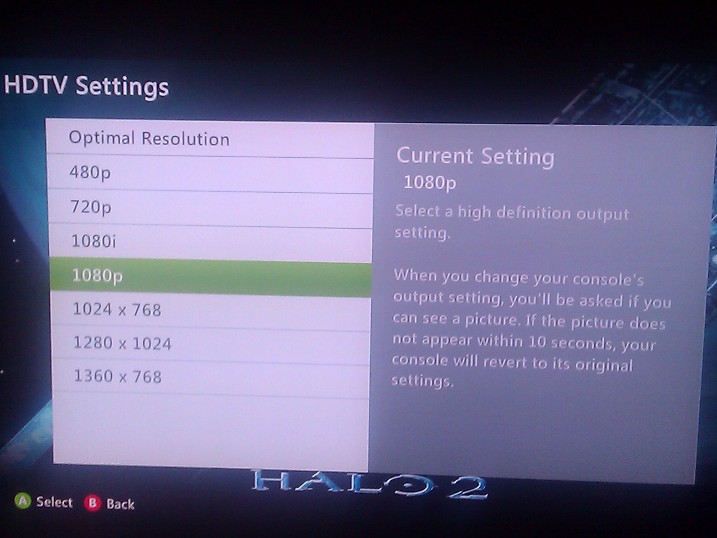
Previously, I posted how to change your Xbox 360 display settings from the Guide Menu, but some people have been asking how to do it in Metro. Microsoft is always sure to give you multiple ways to accomplish a given task. Here’s method two to change your TV resolution:
- Use the right bumper to navigate all the way to the right, to System
- Press the A button 3x (selecting Settings, Console Settings, then Display.
- Now you’ll have several different options for display settings – select HDTV settings by pressing “A” a 4th time.
- Select your resolution – you can use the optimal resolution setting if you’re unsure what to use.
- You will see a message asking you to confirm that you can see the new resolution.
When you select a new resolution, DO NOT press any buttons on the controller until the image returns to the screen. This will help you prevent choosing an invalid resolution. For example, if your TV only supports a maximum resolution of 1080i, and you select 1080p, your screen will go black and show nothing at all. However if you wait ten seconds, your TV will fall back to whatever the resolution had been previously. If you get stuck with a completely dark screen, you can refer to our article on resetting your display settings back to default.

