While I consider myself a long way from being an absolute master, I think I have more experience with Microsoft Hyper-V Virtual Machines than your average Joe. I have had to convert a few virtual machines If you have an existing Generation 1 virtual machine, converting it to a Generation 2 and, these days, it can be remarkably simple. At least if the computer already has Windows 10 or 11 installed.
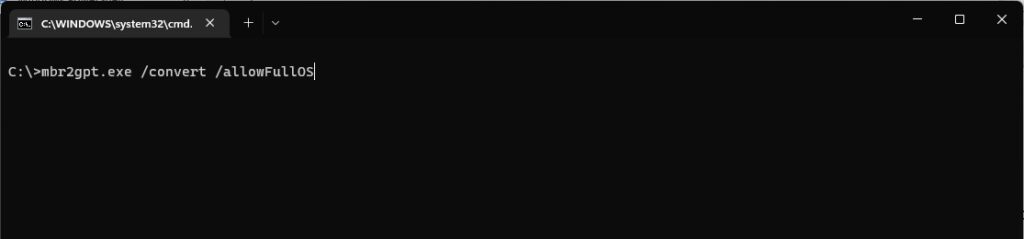
You have every right to be nervous about this process, so my advice is to make a backup copy of your VHD(X) file whenever possible, just to ensure nothing happens to your critical data. It is easiest if you delete all existing checkpoints so you don’t have to deal with those files as well and everything is merged in to a single file.
Once that is finished, boot in to that original VM and open a command prompt with administrator rights, then type the following command:
mbr2gpt.exe /convert /allowFullOSIt may tell you that you need to reboot, but from here I simply shutdown. Then I create my new 2nd Generation Hyper-V machine and mount the existing Virtual Hard Drive to that machine. No other major tweaks are needed – it should boot right up without any problems! It’s like magic! One of the most powerful tools Microsoft has built into Windows in a long, long time!
This MBR2GPT tool isn’t just for Hyper-V Virtual Machines, it will work on any “old fashioned” MBR drive that you’re trying to bring current with full UEFI support, even if it’s your physical computer!

