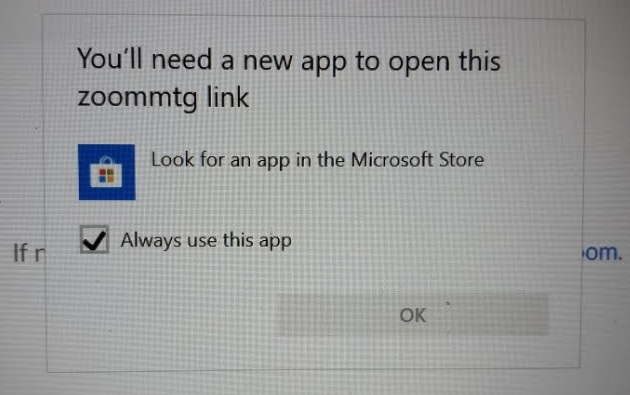
Zoom has grown exponentially in a short amount of time. And although it’s not my favorite app, due to its share of issues, it is admittedly already getting better. But some users are running into errors the first time they try to join a meeting. What’s going on?
Well, it turns out this error may sometimes occur because you don’t have a compatible web browser installed. By default, Windows 10 came with Microsoft Edge, and the old Internet Explorer. What you need to do is first install the even newer Chromium Based Microsoft Edge or an alternative browser such as Google Chrome or Mozilla Firefox.
Once you have any one of those browsers installed (or if you already have something installed), THEN you just need to change your computer’s default browser. It’s easier than it sounds, don’t worry!
Click your Start Menu in the lower left corner of the screen. Type “Default Browser” in the search bar. In the results, click on “Choose a Default Web Browser.”
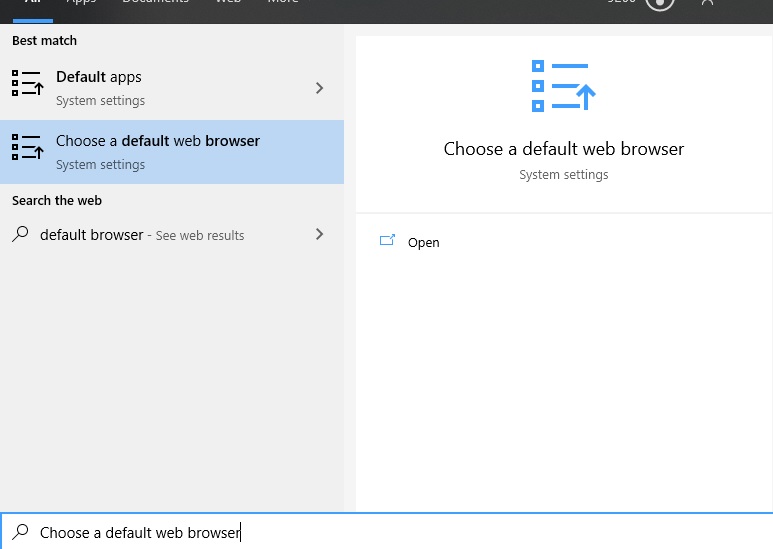
On the next screen, you’ll be able to click where it already says Microsoft Edge (your icon will probably look different from mine, as this computer already has the updated Chromium Based Microsoft Edge). From there, though, you can choose another browser of your choice, like Chrome or Firefox.
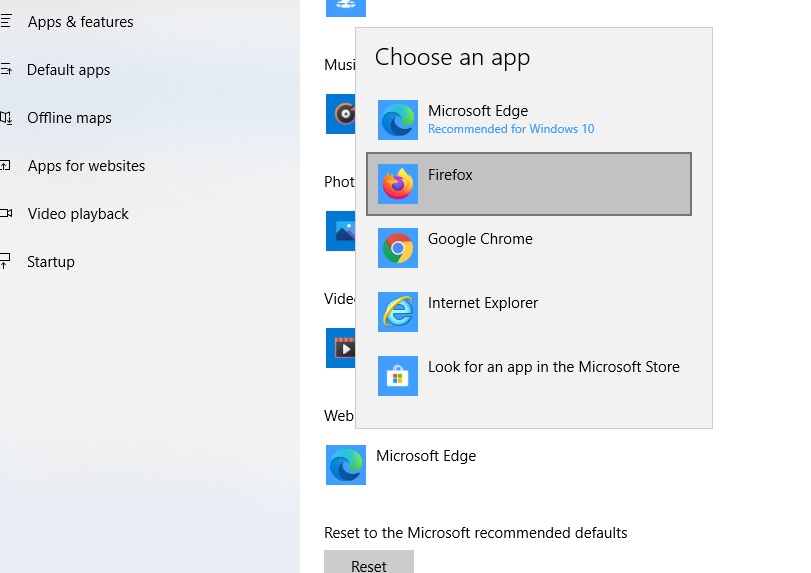
Once the default browser has been changed, you can simply “X” out of that Window in the upper right – your change is saved automatically.
NOW when you click the link to join your Zoom meeting, it should work like a charm!

