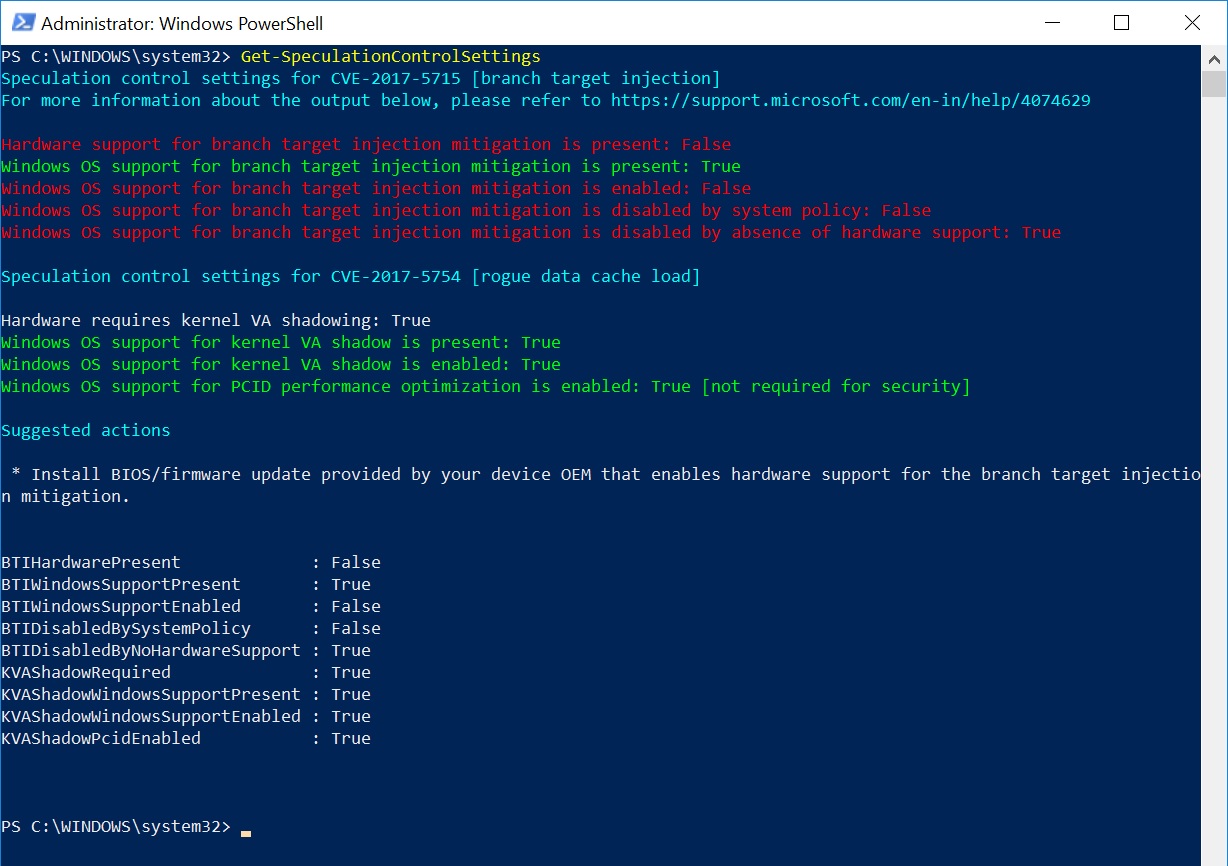
Do you have an output that looks like the one above? Congratulations! You’re mostly patched up. Here’s the simple break down.
A lot of tech-savvy people are talented enough to run the PowerShell script (even if they had to figure out why it wasn’t working at first) after patching for Meltdown and Spectre flaws in January of 2018, but when they’re expecting a sea of green safety checks, they’re getting something like the screen shot above, from my own personal system! What does it mean? Why aren’t they all green!?
So, the first thing you need to know is that the top part has to do with Spectre, and most users can expect to see some red. The bottom part has to do with Meltdown, and if you received the Windows Update properly, you should be all green.
Although I do have the latest BIOS firmware available from my motherboard manufacturer (Gigabyte, in my case, released their latest firmware for my board in early December of 2017), but I am still somewhat vulnerable to Spectre. The good news is, Spectre is much harder to target and unless you’re a high value target, you should feel fairly safe. You’re not alone, I think the extreme majority of people are going to have a red and green mixture output identical my screenshot above for a while to come, it’s perfectly normal for now. Keep an eye on available patches (in the form of firmware updates) from your motherboard vendor for future updates.
I will update this article if I receive any changes. Published: January 12th, 2018. Updates: 1/16/2018:
Update 1: For an easier to understand testing program, download GRC’s “InSpectre” program. It’s tiny, free, and safe (although it’s so new that currently Windows Defender’s “SmartScreen” will try to block it – hopefully this will change, soon).

