Some people absolutely love the Focused Inbox feature and how it simplifies their life. Other people can’t stand the thought of a computer even just possibly making me miss something important. If you’re like me and you have trust issues, you can disable the “Focused Inbox” feature of the Windows 10 Mail client app.
For those wondering what Focused Inbox is, Microsoft’s support documentation describes it like this:
Focused Inbox intelligently presorts your email so you can focus on what matters. It places your most important emails in “Focused” and the rest in “Other.” …
To create an inbox that “feels right” to you, the system takes into account emails and contacts with whom you interact, and filters out noisy sources like automatically generated or bulk email. The more you use it, the better it gets. You can easily reclassify emails between Focused and Other. Just open an email, then select “Move to Focused/Non-Focused” from the overflow menu.
It sounds great, but I’m always worried I’ll miss something, or that my emails will get out of the order I’m used to seeing them in (it took me a while before I liked threaded email conversations!). I also don’t deal with the volume of emails that some other people do. So, for people like me, here are the steps for disabling Focused Inbox in the Windows 10 app (Microsoft provides information to disable it in iOS for iPhone and iPad).
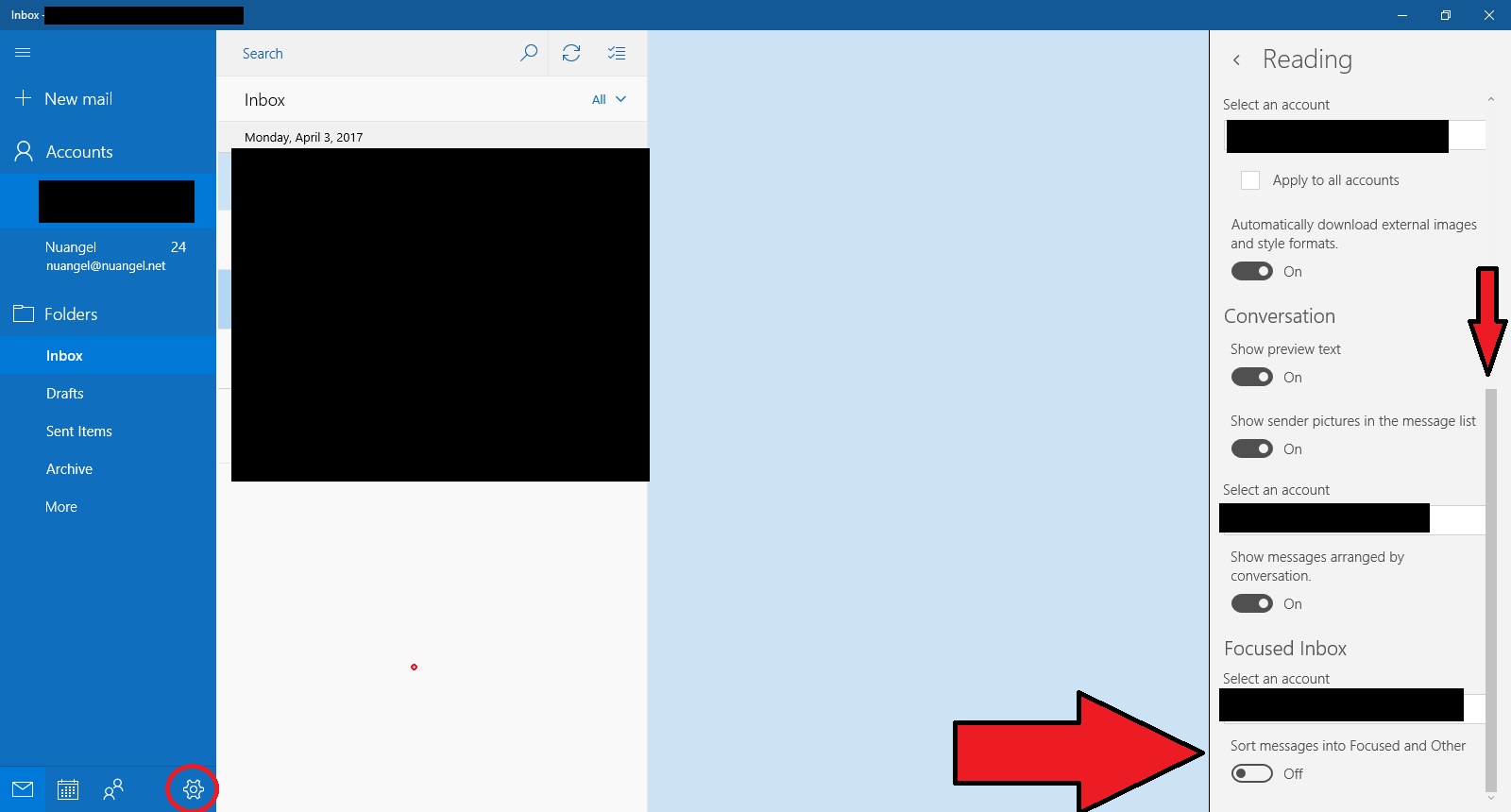
- Open the Mail app.
- If you have more than one account, make sure you have the account you want to change selected on the left.
- Click the “Gear” icon in the bottom left to access the Settings Menu.
- Click “Reading,” then scroll all the way to the bottom.
- Under Focused Inbox, switch Sort Messages into Focused and Other to off.
That’s all there is to it! When you back out of the settings menu, your full inbox should appear!

