I can’t believe I never put this article on my site before, it’s an ancient tip, and still useful for the “average” home user. Do you have a home computer and you don’t want to be pestered for a password every time it starts up? The following steps should be all you need Enjoy!
- Open the Run Menu (Either by clicking Start then Run – or – simply be holding Windows Logo Key and pressing R on your keyboard).
- Type: control userpasswords2 (leave the 2 off for older versions of Windows like XP and 2000) and hit enter or click OK.
- Click the user in the list you want to be automatically logged in so that they are highlighted:
- Uncheck the box at the top of the window that says “Users must enter a username and password…”
- Click OK then enter your password (twice, to confirm you typed it correctly) – if you do not normally enter a password, just click “OK” leaving the two password lines blank – then click OK.
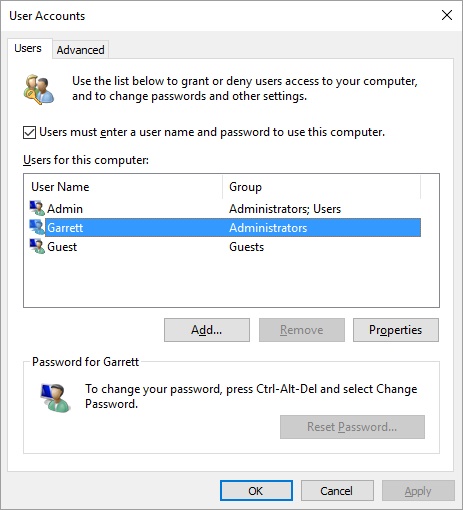
I believe the prompt may disappear even if you typed the incorrect password, so the only way to be sure it worked is to restart your computer. If all went well, the next time you start up, you should not be prompted for a password and be logged directly in to your desktop! Try it out! If you see the user logon screen or are asked for a password, you probably just missed the password in step 5. Pay close attention to what you type (or don’t type) at the logon screen, then try it again.

