You might have some travel planned and need to spend some time away from work. In the age of mobile phones it feels like we can never be too far away from our email, particularly when it is work related. Still, it is professional courtesy to leave an “Out of Office” message on when you’re gone – so that people who send you email get an automatic response to their email. I generally put in a blanket statement saying I’m out of the office, and I’ll be back at a certain date; including a contact number for someone they can reach quickly if they need help is a nice addition. But how do you DO it when it comes to the “vastly different than its predecessors” Outlook 2010? This is how:
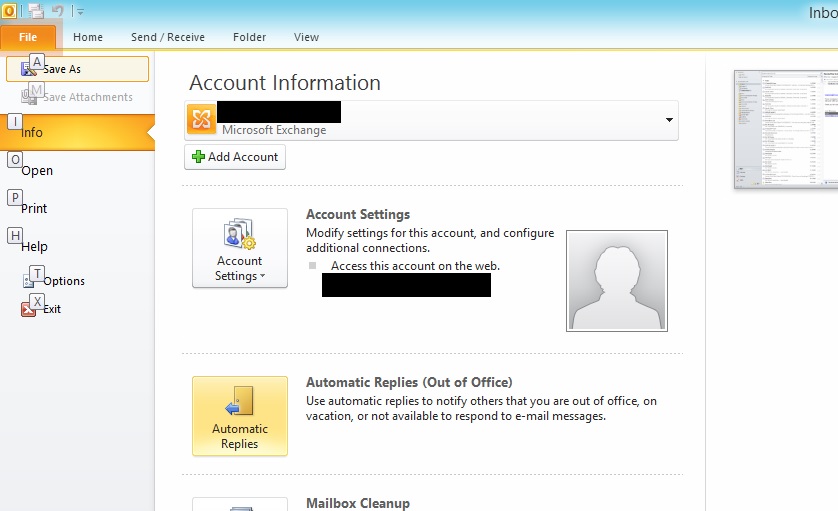
- Click File.
- In the second column, click Automatic Replies (Out of Office).
- PAY CLOSE ATTENTION – the next screen has TWO tabs.
- Here you can set the beginning and end dates of your Out of Office responses.
- Important to note: one tab is for your co-workers, the other is what people emailing you from outside of your company will see.
- Be sure to configure a message for both, or else someone may not get an automatic reply!
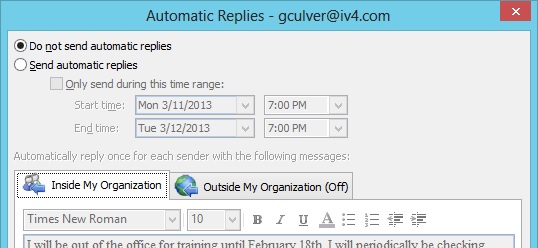
Once both are configured, you simply click OK and you can head off and let your Exchange server do all the work. You don’t even need to leave your computer running or Outlook open!

