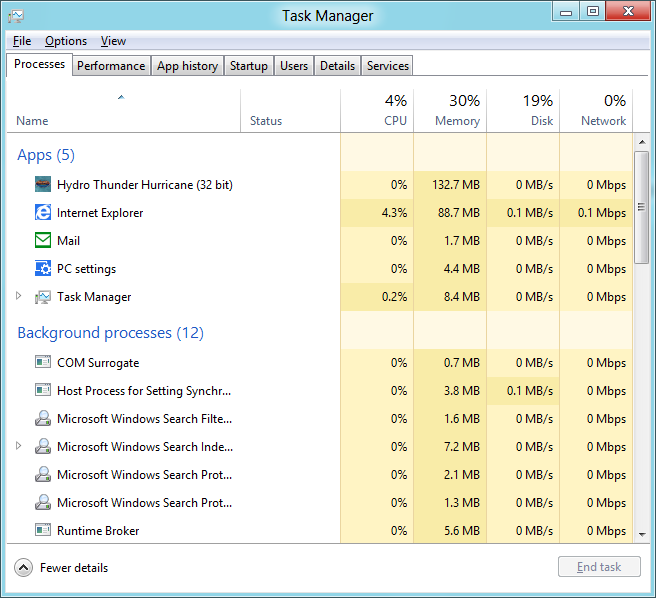
I’ve had lots of time to tinker with the various pre-release and preview versions of Windows 8. I find it to be quite snappy and good at managing system resources. But, I’m still concious of the fact that no operating system can do a truly unlimited amount of tasks. Microsoft (much like Google did with Android) insists that modern memory management doesn’t need to be babysat the way older operating systems did, but I’m a creature of habit! Occasionally you want to close completely out of one of the “Metro” Apps. So here is the quick and easy “how-to close an app” in Windows 8.
Let’s say I have Hydro Thunder open. If I press the Windows Key on my keyboard, it will “exit” the application – but all it really does is forces it to the background. If I re-open the app, it will resume right where I had left off, meaning that it’s constantly taking up at least some system resources. If you really want to completely exit the application, all the way out, your best option is to drag it down.
- Put the mouse pointer (or your finger) at the very top edge of the screen. You’ll see the mouse pointer become a “hand” rather than the normal arrow.
- Left click and hold, while you drag down toward the bottom of the screen.
- At this point, you can choose to snap-aligh it to the left or right side of the screen if you wish, or:
- Continue to drag off of the bottom of the screen, and release the left click.
Here is a how-to video:

