Sometimes you need to do things a little deeper in the computer than normal, and you need to know what file extension is on the end of a certain file. This can help you prevent silly and confusing names like “picture001.jpg.jpg” or something like that. Additionally, sometimes you need to show hidden files on your computer. It’s pretty easy.
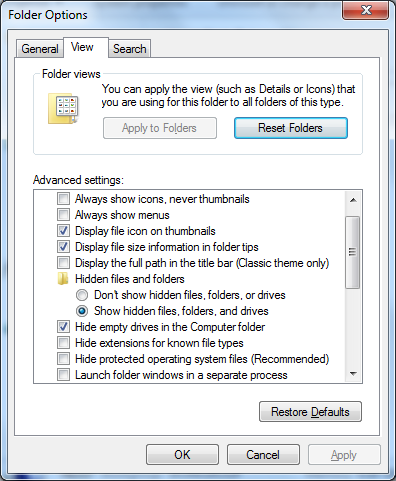
- Open up any folder, I recommend just opening Computer.
- If the menu bar isn’t available at the top, press the ALT key on your keyboard, near the space bar – this will make the menu bar appear: “file, edit, view” appear.
- Click Tools.
- Click Folder options at the bottom.
- Change the Radio Button to Show Hidden Files and Folders.
- Click to uncheck Hide extensions for known file type.
- Also, you can uncheck Hide protected operating systems.
All three of those options can be seen in the screenshot above. Enjoy your new access to your own files!

