Maybe you’re like I was when I was young, and you were never sure how much money you would have in your bank account on a certain day which could be weeks or months in to the future. I never trusted myself enough to have “automatic renewal” tied to some sort of debit card, then suddenly one day get notice that I had overdrawn my account. It’s not fun. Or, perhaps you just don’t know for sure if you want to continue using a service which you may have just started using. Either way, or for any other number of reasons, you may want to disable the automatic renewal feature for your Xbox Live Gold subscription. Here’s how to do it from the web:
Go to the My Account page, here: http://www.xbox.com/accounts
UPDATE 11/24/2013: the instructions below have changed due to a redesign of the Xbox.com website. Go to the accounts page as linked above, then click “Subscriptions” (a large button at the top of the page) and you should be able to disable the Xbox Live Gold Subscription near the top of the Subscriptions page.
Original Article:
On the center of the page, you’ll see your current Automatic Renewal status: click the CHANGE button.*
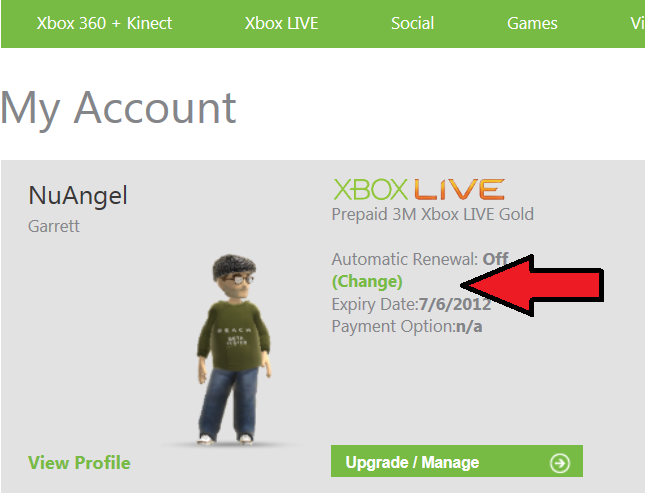
On the next screen, simply set it to OFF.
Microsoft has the steps listed on their support page as well.
*Please note: at the time of publication, the “change” link is currently redirecting to the Contact Us page. You should be able to change the auto renew status online without having to contact customer support. I have contacted Microsoft for a response to see if this is a temporary change on the website, or if they will be making us jump through more hoops in the future. No comment, yet. I will update if I hear anything of substance.

