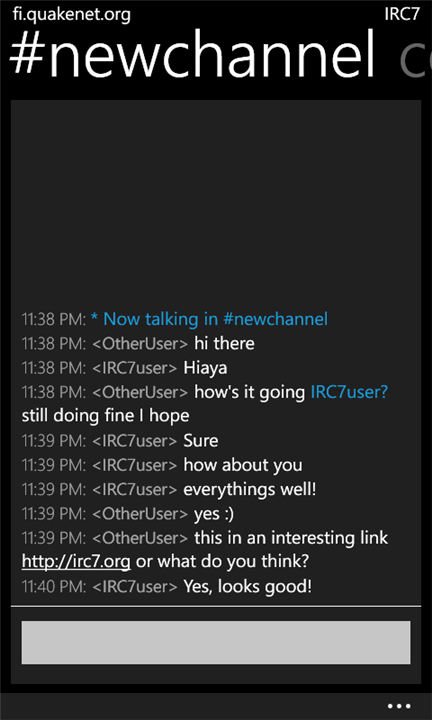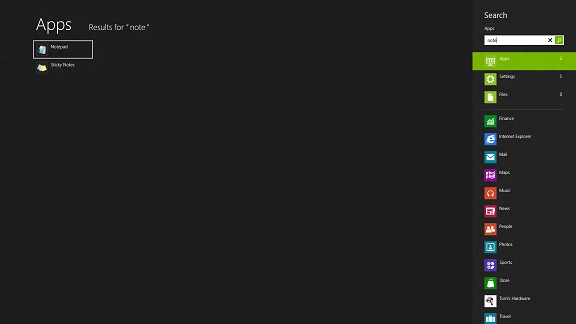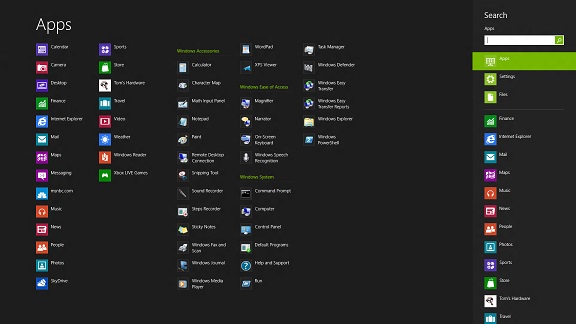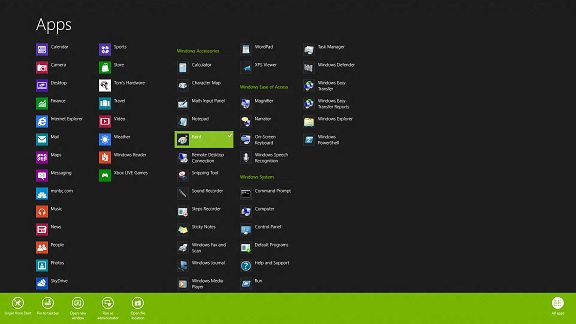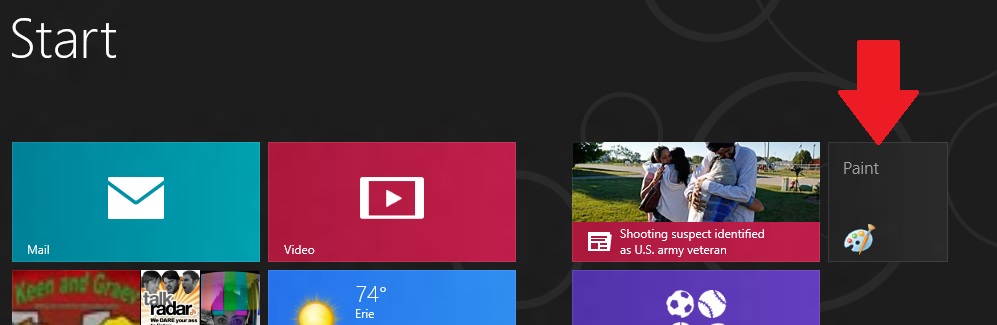Video game sales have been in a slump. Although it really seems like the fall (building right up to the ‘holiday shopping season’) is “prime time” for video game releases, the summer usually sees a few blockbuster titles. Just like summer movies, action flicks, there are usually a few hits throughout the summer. The spring is always quiet, leading up to E3 and the rest of “convention season” but what gives with this summer’s dead silence from the games industry?
What have we had to look forward to? The 3DSXL? Not my cup of tea. The Amazing Spider-Man was released, but I haven’t tried it, yet (although Spider-Man games are a guilty pleasure of mine… seriously, check my Xbox Live history). A Lego Batman sequel, and the latest installment of NCAA Football have recently been made available at retail. Beyond that, July’s chart toppers are last year’s games, like BlackOps or the recently price-slashed Batman: Arkham City.
I have to admit, I’m contributing, but I just haven’t seen much out there that I have wanted to play, lately. Not even B-Games. I know the fall is going to pick up, but when the year after year numbers hit consecutive months of slump, it becomes hard for us “gamers” to prove that our industry is more than just a hobby. I suppose every market has its ups and downs, and after it all this is still a multi-billion-dollar-a-year sector. But I’m sure there are more than a few unhappy CEOs with some major companies recording losses last quarter. Still, all of that behind, the advent of Ouya, and the forth-coming Wii U, not to mention some exciting Microsoft Game Studios titles like this fall’s Halo 4 and next spring’s Gears of War: Judgment. Things will certainly pick back up, but it’s time’s like this I have a backlog to keep me busy!