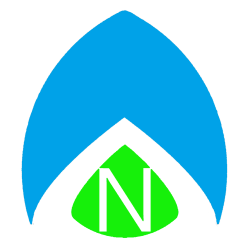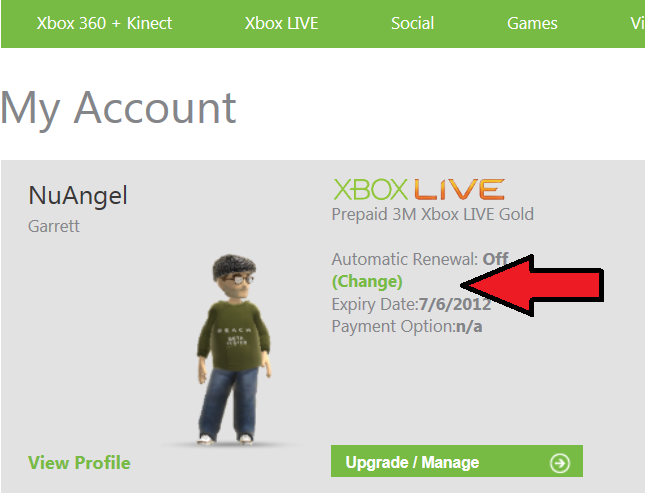I’ve been using the name NuAngel on the internet since long before Xbox Live existed, over 13 years now. But like many of us online geeks, I had to ‘settle in’ to a name a liked, while going by several other monikers first. Well, the good news for you is that Xbox Live allows you to change your gamertag. The bad news is, it costs $10 (here in the U.S., anyway). So you have a decision to make. You could just abandon your Windows Live ID and your Gamertag – along with any Gamerscore and/or Microsoft points you already have in your account. Or you can pay the 800 Microsoft Points and change your Gamertag. In some cases, Microsoft will let you change your Gamertag one time for free.
Once you’ve decided to change your gamertag, here is what you need to do.
First: Make up a new gamertag. I see search engines drag my site all the time on people trying to find cool or unique gamertags. You’re not going to find them online. You need to find what works for you. Think of something else in your life, think of your personality, think of your favorite book, childhood toy, musician, or movie – any other hobbies you have! Make it perosnal, and make it yours. For a little bit of inspiration, you can use the Gamertag generator on the Xbox 360 dashboard, or see below where the Gamertag registration process will offer you alternatives to already taken Gamertags.
- Visit http://live.xbox.com/en-US/MyXbox/GamerProfile
- Once logged in, click Change Gamertag next to your name
- Enter your desired new Gamertag (yes, it can have spaces, no it cannot start with a number), click Check Availability
- IF THE GAMERTAG IS TAKEN, you will see an orange bar pop up telling you so, and it will offer alternative suggestions at the bottom of the page
- Once you have a gamertag that isn’t taken, you will see a green CLAIM IT button, click that.
- Your Gamertag is now… – click DONE and… you’re done!
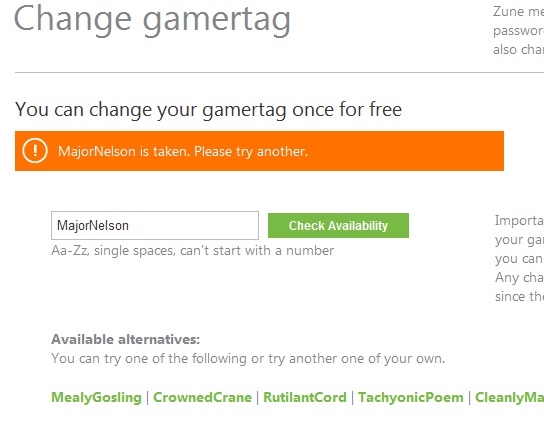
As expected, Microsoft has some very good step-by-step instructions for changing your gamertag using your Xbox 360 Console itself.