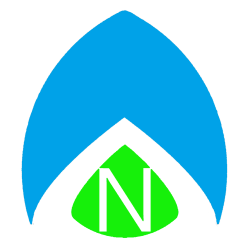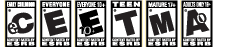I’m going to stray a little from my normal type of gaming post. I do not endorse piracy, and find myself turning over a new leaf since my teenage years. Still, people have lots of different opinions on modding. I may be one of the few who thinks that using something for backup purposes is a legitimate enough reason to void your warranty. With the small collection of games I have for the Wii, the games I do have are fairly hard to come by. I’d like to make sure that, no matter what happens to my disc, I still have access to the game. I know, call me crazy. But seeing as the Wii has little online capabilities that I use, and the firmware hasn’t been updated in over a year at this point, I decided it was time to walk on the dark side and tinker with a little homebrew, along with backing up my games.
I’m not going to get in to the nitty gritty, but there are some helpful video tutorials on YouTube if you want to do it yourself, I won’t provide information on the “hack” itself.
One of the things I saw of on the internet, were questions regarding backed up games and the Toshiba 500gb Canvio usb hard drive, and the Wii. I had my fair share of difficulties with this, myself. The problem seemed mostly related to the fact that the drive ships as formatted as NTFS.
Using Windows to right click on the drive under My Computer, and reformat it as ExFAT with the Allocation Unit Size specifically set to 32-kilobytes seemed to work best. This process does wipe out anything on the drive, so be careful. But once you’re done there, use WBFS Manager to format the drive in WBFS (Wii Backup File System) (doing this takes seconds), then you can use your Toshiba Canvio 500GB USB drive without any problems, so long as it is connected to the outermost USB port on the back of the Wii. Use the loader of your choice that you have installed (CFG Loader for me) and select “Install” from the menu to backup your disc to your drive.
Not my usual gaming tip, and no I won’t go in to any details of modding. But I, for one, am glad to have my Metroid Prime Trilogy and Super Mario All-Stars Anniversary Editions safely tucked away for a cold winter’s day.
UPDATE: A quick note: if you first load your launcher program and it doesn’t detect the drive, unplug and replug the USB drive – it should load after a few seconds. Sometimes I have to do this twice. I have had some problems with certain games not working, once I had time to play my backed up version. Luckily I still have my discs. But the majority of games are working just fine, so far.