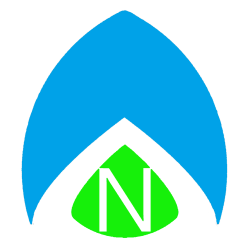I’ve gotten this question a few times, and I usually need a little clarification from the person asking. To delete your Xbox 360 Profile from your Xbox 360 is simple. But if you really want to ‘purge’ your gamertag from Xbox Live — well, it’s not entirely possible. More information on what you can do is below.
Let’s start simple. Let’s say you have a Gamertag you don’t use any more, a friend’s gamertag that was “recovered” to your console so you could play some games together, or just a local account you have no intention of using ever again. To delete the profile so that it doesn’t show on your Xbox 360 all you have to do is sign in to an existing account (OR, from the sign on screen of the most recent dashboard (Metro UI), you can even select “Skip Sign In” and get to the Dashboard without signing in to any profile). Once on the dashboard, move to the far right menu, “System,” then click Storage, All Devices, and Gamer Profiles. Then you can select the profile you want to delete, hit the “A” button and choose DELETE.
As with most of our Xbox Tip of the Week articles, Microsoft has a simple how to guide on their website.
Note that the process above deletes the profile and details from your specific Xbox 360 console. The account still exists on Microsoft’s servers and can be accessed via Xbox Live from another console, Xbox.com, Games for Windows Live, or Xbox Live for Windows Phone. In other words – you can’t see it and it’s not wasting space on your console, but if you wanted to delete it for security reasons, you’re not done. There are literally millions of ‘abandoned’ gamertags and Xbox Live accounts, so for most people, you’ve done all you need to do. But if you’re security concious and want to ensure the account has been blown away, well then I’ve got bad news.
It has become pretty clear that Microsoft will NEVER delete a Gamertag. Even after this process, the Gamertag you remove is essentially locked down from the system, but it is not entirely purged. Nobody else can register and take that tag, but you can never get it back, either. If you want to keep using that gamertag, you should not use the steps below – the tag will essentially be locked from the sytem. What you may want to do is change the Live ID associated with the Gamertag.
If you are certain that you’re 100% done with Xbox Live, your best option is to let your Gold status expire and let your Gamertag go in to “Silver” status. This is the free tier of Xbox Live. To ensure you’re not set up for auto-renewal to Gold status, check out the support article for canceling Xbox Live Gold. If you’re done with the Live ID that is associated with your Gamertag, you can go to Account.Live.com and log in with the LiveID you want to close. Then, at the bottom of the page, click the link that says Close Your Account. At the very least, I would ensure that you’ve disabled your gold renewal and removed any payment options from the LiveID.
If you have questions, post them here, and I’ll do my best to clarify some of these steps!