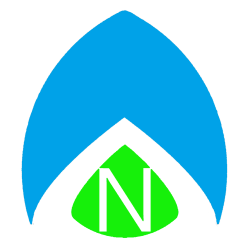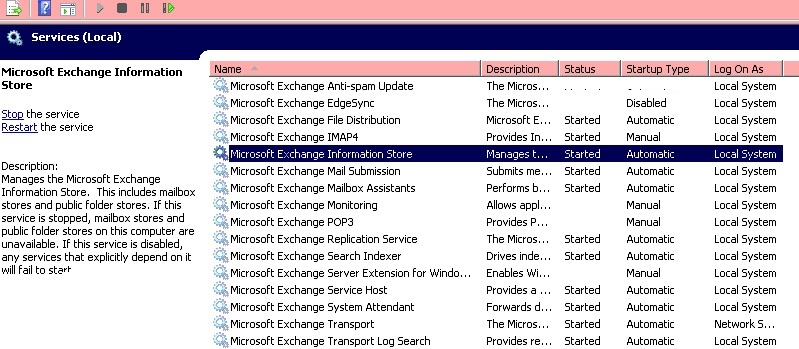
Since I didn’t have an app for you this week, how about a special edition of “From The Help Desk.” Today is a problem we’re seeing, live and “on the ground” right now. Outlook users are getting a pop up window, prompting them for their credentials. The Window would say “Welcome Back to servername…” Even if you enter your credentials correctly (DOMAINUSERNAME & password), you then receive an error message that Exchange isn’t responding.
The bad news: this is not something the Outlook user can fix. The good news: it is very easy for your server administrator to fix.
All I did, as the server administrator, was log in to the server, and click Start, then Run then typed: services.msc. Then, the easiest thing for someone new to administering an Exchange server to do is to is look for servers with a Startup Type of Automatic but with a Blank status and start them. I was able to quickly see that the Microsoft Exchange Information Store and Microsoft Exchange System Attendant were not started on the server. Once I started those two services, I had the users close and re-open their Outlook clients. Issue resolved.
The precise cause is, as yet, undetermined, but this happened on multiple Windows Small Business Server computers over the last few days.