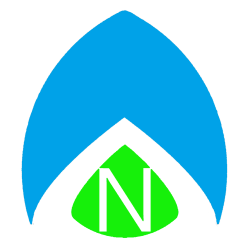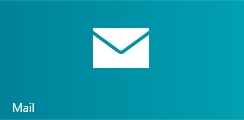
If you bought a Surface for Windows RT, or a new tablet or laptop, you’ve no doubt seen the new mail app. The question is, can you add things like your Hotmail account or a work email address to it – and if so, how? It’s not too painful. The best and easiest method is to use IMAP for your GMail account, and if you’re using Hotmail, Outlook.com, or Exchange in your office, you can add your email as an Exchange account and it will work just fine. There are some basic steps to follow to be well on your way to adding mail to the app.
With a recent update, Microsoft has made it easier and the mail application now prompts you what type of account you want to add. But, if for any reason it doesn’t, the easiest thing to do is as follows:
For GMail:
- Open the mail app.
- Swipe in from the right / place the mouse pointer in the upper or lower right corner.
- Click Settings (I’ll bet you didn’t know it was contextual – you do now!).
- Choose Accounts.
- Choose Add Account.
- If you have the option, choose GMail, and enter your email address / password. If not, choose Exchange and continue:
- For the username, enter your email address. For the domain, leave it blank. Enter your password, of course, and then for server, enter m.google.com – the app will handle the rest!
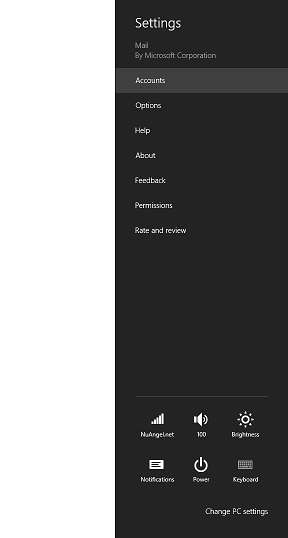
Yes, whether adding Exchange or Gmail, the basic step is just getting to that “Settings” menu, and adding a new account. That was the moment I learned that the “Settings” button on the charm bar was contextual – depending on the program you’re in at the time, some of the “settings” will be different. Lesson learned, and carried forward!
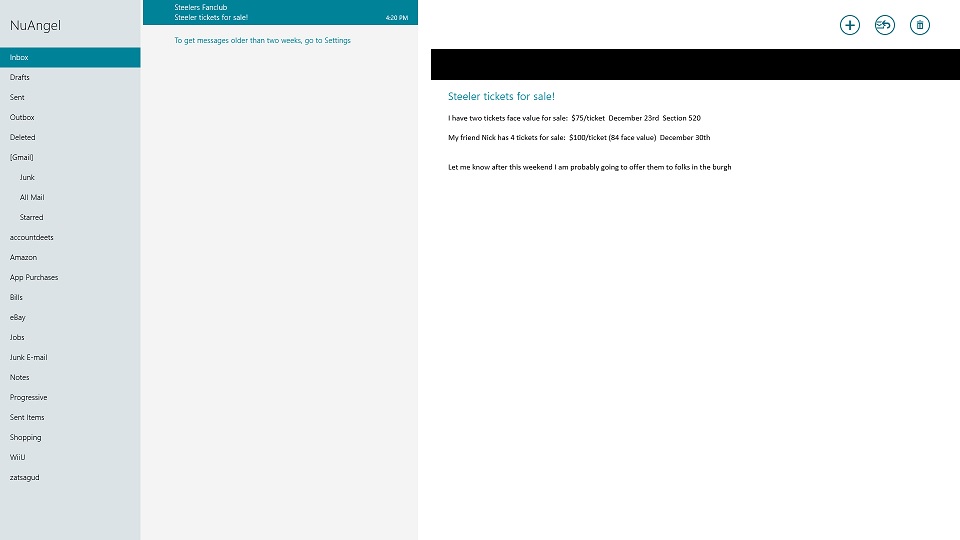
Let us know if you have any more questions about the mail app – need another screen shot? Some more advice? Let me know! I usually respond pretty quickly!